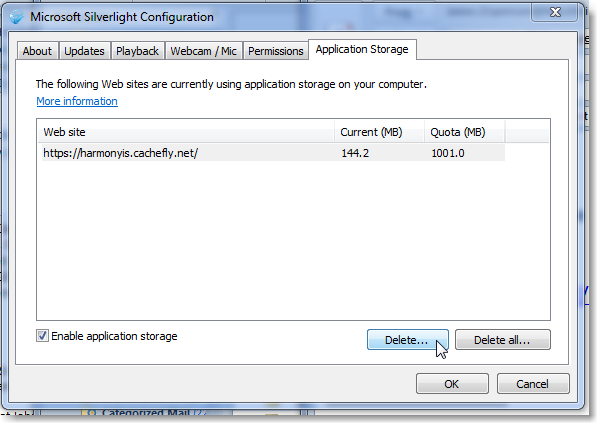If you have trouble accessing SAMS, your Support representative may ask you to Refresh Silverlight. While it is easiest to do this within SAMS, the technique described here is equivalent to Refresh Application Resources.
Step 1:
Close all Internet browsers (all windows & tabs)
Step 2:
From the Start menu, start the Silverlight application.
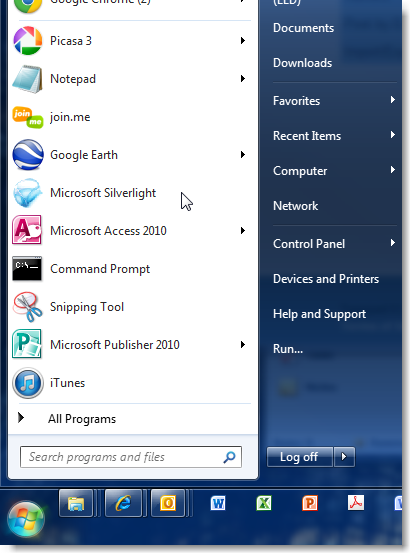
Step 3:
Open the Application Storage tab.
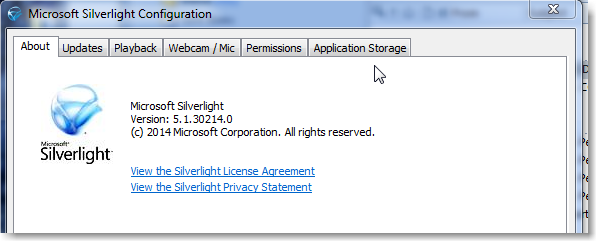
Step 4:
Highlight & delete all Web site rows that mention harmonyis.
Step 5:
The next time you open SAMS, you will be prompted to Increase Application Storage.
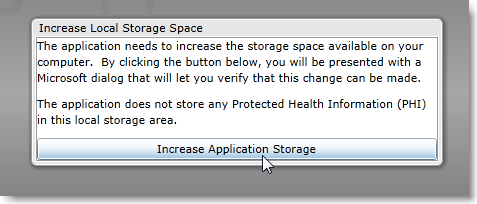
The system will ask you to confirm.
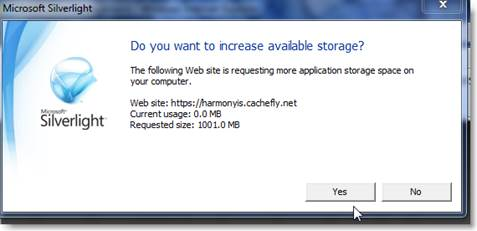
When you next open SAMS, loading the application may take longer than usual, since you must download a clean version of the Application Storage data you deleted in Step 4. The time-to-download depends on your network’s speed: but usually not too long.
<end>