Your initial determination request will be set to a WAITING status if you apply a password to an assessment. Your password would prevent Coastline from viewing the MDS.
Assessment passwords are unnecessary in the secure environment of SAMS, and will slow down the clinical review of your consumer.
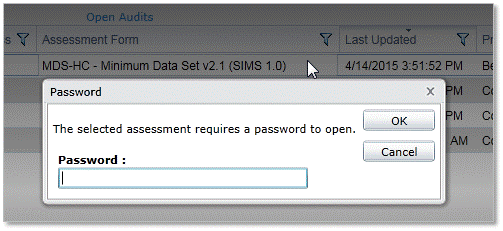
How to remove the password from an assessment
If the assessment is still editable
Remember, assessments are editable for seven (7) days from their creation. If you can open the MDS without being prompted that it's read-only, the it's not yet locked.
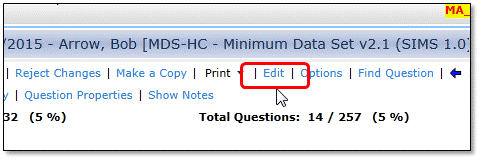
Click [Edit] to display the Edit Assessment dialog.
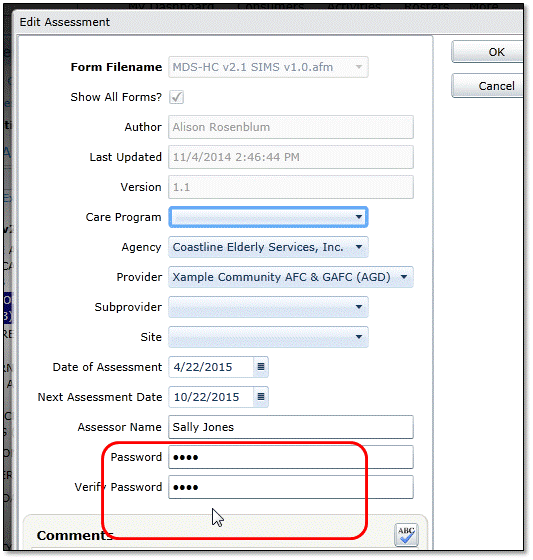
Highlight and delete the password fields.
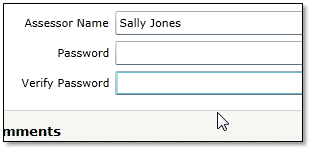
Click [OK] to close this screen. The assessment data fields will display. When finished, click [Save & Close].
Note: saving the new MDS will likely trigger workflow tasks. These tasks should be ignored and cleared if you have already performed them. Do not create duplicate materials – it slows down Coastline's review of your materials.
If the assessment is not editable
Use [Copy Assessment] to create a new assessment from the locked one. See the User Guide section To Copy Assessment in Order to Add Data After Seven Days (p. 23 of current edition, available here).
Display the consumer's list of assessments.
Select the assessment whose password must be removed. Click [Copy].
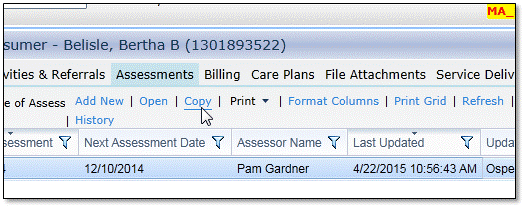
All the information from the source assessment will be copied into a fresh, editable form.
On the Copy Assessment screen, make sure that all the information remains the same from the source assessment, except you should remove the password fields.
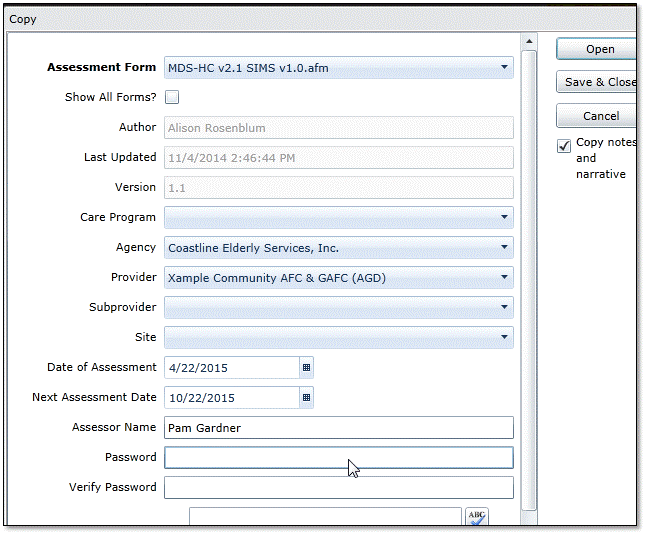
Make sure you have checked Copy Notes & Narrative.
Click [Save & Close].
Note: saving the new MDS will likely trigger workflow tasks. These tasks should be ignored and cleared if you have already performed them.
If you cannot remember the password
Whether or not the assessment is editable, if nobody can remember the password applied to an assessment, then you should consider the data lost. There is no administrative or technical way to unlock or recover the data.
The only remedy: open a new assessment and begin data entry.
<end>
