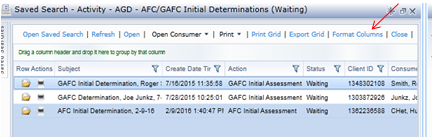It is good practice to display the Reason for the Activity & Referrals in your dashboard widgets. Do this by clicking [Format Widget], moving Reason to the items to display, and moving the Reason column by click-and-drag to a visible location.
Steps to configure this view are shown below.
-
In the Format Columns window, select Reason on the left side under Available Columns, and click the arrow to bring it over under Current Columns. Then click OK.
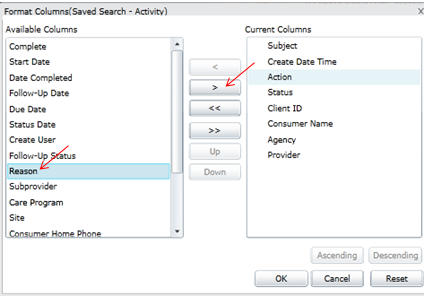
-
Expand the widget by clicking on the [Maximize] button on the upper right:
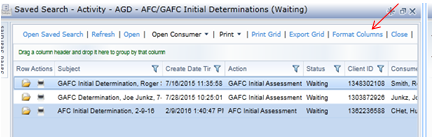
-
Click-and- hold on the column header for Reason, and drag it to the left so it will be in your view when the widget is back in its smaller size. It makes sense to move it next to the status column.
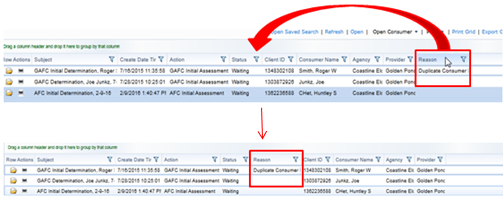
-
Now click on the [Minimize] button to return the widget to its original size.

- The Reason column is now in view within the widget on your dashboard.
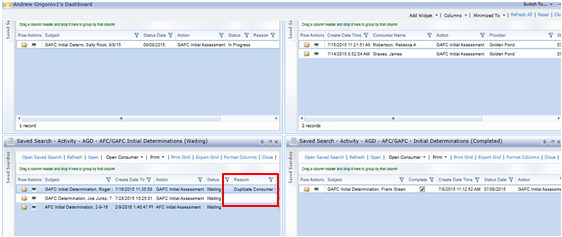
<end>