As you know, if you inadvertently create a duplicate consumer record as you assemble AFC/ GAFC initial determination materials, the screening will be delayed until the records can be merged by an administrator.
There are more than 700,000 consumer records in the SAMS database. Many prospective AFC or GAFC consumers have already had an interaction with the aging & disabilities network which resulted in a SAMS consumer record.
This Job Aid describes how to locate a consumer record, where one exists, in order to avoid creating a duplicate.

Let's say you have logged in to SAMS and want to assemble materials for a new Initial Determination. Before this point, you have used the MassHealth POSC to look up the consumer to verify eligibility.
For this example, the consumer is
|
Consumer name |
Exene Cervanka |
|
Social Security Number |
777-11-3770 |
|
Date of Birth (DOB) |
11-23-1949 |
|
MassHealth# |
1000326780 |
Locate/Create
The SAMS database is a shared database with more than 300,000 consumer records: more often than not your consumer already exists in the database. You want to Locate an existing consumer record, and add your AGD Determination materials (MDS-HC assessment, file attachments, etc.) to the existing record.
If you are hasty at this juncture and add a new Consumer record that is a duplicate to an existing record (matching name, SSN, DOB, and other identifiers), Coastline will halt the determination process until the duplicate record can be merged.
Nonetheless, if you cannot LOCATE a consumer that matches name, SSN, and DOB, you may need to CREATE a new consumer record.
Last Name
Enter the consumer's Last Name in the search box next to the Harmony logo. Strike [Tab] to advance to the next field.

Notes:
- SAMS reports, in red font, that no results matched your search request. However, the search has not yet been run! Please ignore this message until you are certain that the search has been executed.
- Last name only: you'll get better results if you do not enter first name here. There may be variations in spelling of first name.
SSN
Enter the last four (4) digits of the Social Security number (SSN) and tab to the next field. Note that SAMS reports that no results match your (not-yet-complete) search request.

DOB
Enter the complete DOB (date of birth), and strike [Tab]. SAMS does not perform the search until you [Tab] off the date field.
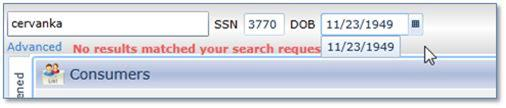
After a momentary pause to execute your search request, a single matching consumer displays under the search box.
Consumer Located
Click on the consumer name to proceed to the [Consumer Details] screen.
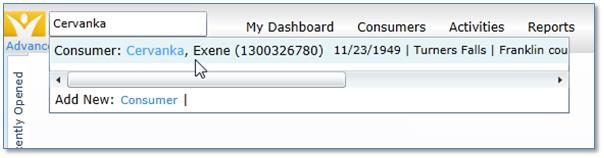
Do not click on [Add New Consumer]!
If you click [Add New] you will be adding a duplicate consumer record, which will needlessly delay Ms. Cervanka's AFC or GAFC Initial Determination.
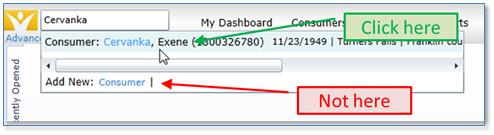
The Consumer Details screen displays
Verify the consumer details.
Some of the basic facts may have changed. In this example, the July 2009 status date indicates it's been some time since the consumer was last seen by Franklin County Home Care (as ASAP), but the key identifiers match: not just name, SSN, and DPB, but also MassHealth number.
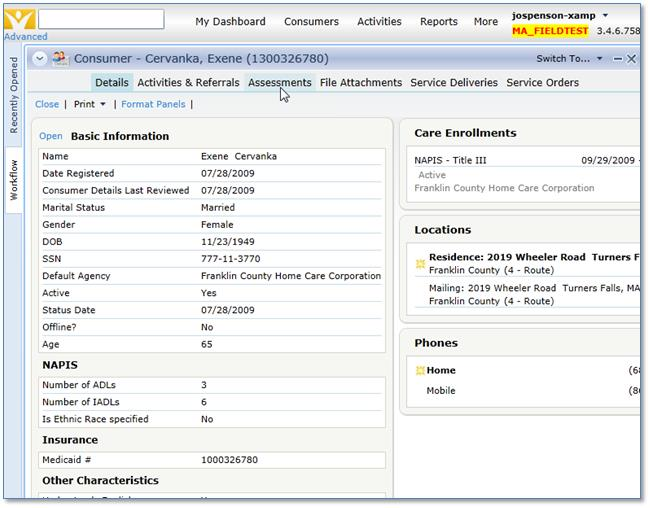
Add New Assessment
Assuming that the information you see confirms that this is the correct individual, the next step is to add an MDS-HC and load it with data.
Click [Assessments] to proceed to the Assessments section of the consumer record. Then click [Add New].
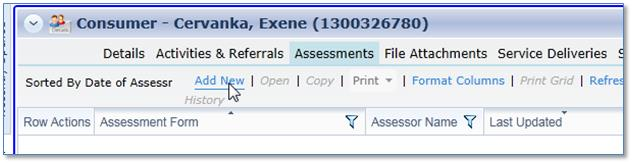
New Assessment
The New Assessment dialog displays. Make sure that you select
Form Filename: MDS-HC
Agency: Coastline Elder Services
Provider: <your organization>
Assessment date: <today's date>.
Agency & Provider settings can be set as user defaults in [My Settings]. See the User Guide form more info.
Note 1: make sure you do NOT set a password on the assessment. It's not necessary, but more importantly, the determination process will be delayed, because Coastline will not be able to open your assessment.
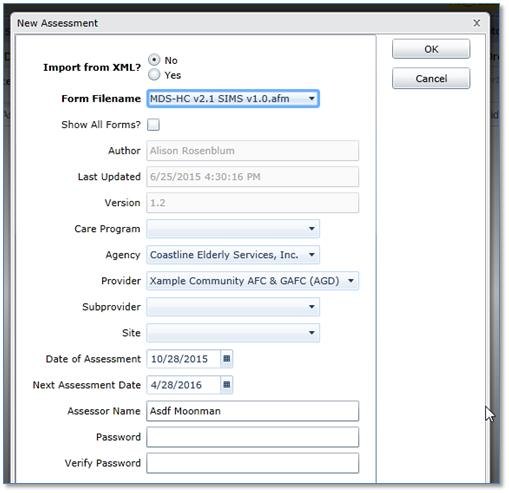
Note 2: most users will *not* see the [Import from XML] radio button, only those with a special user role.
Save the Assessment
As soon as possible, click [Save] to save the assessment. This is an important step binding your organization to the consumer. As soon as the assessment is saved, your organization becomes an Assessment Provider to the consumer, and you can always find this consumer record in your consumer list.
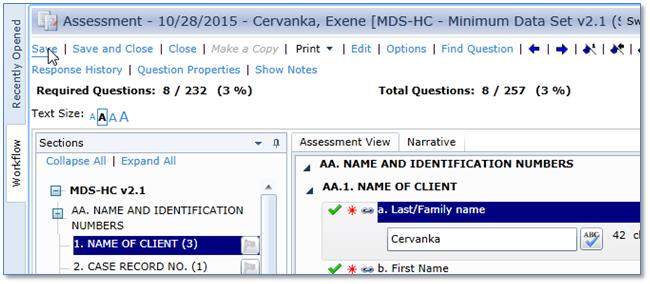
After Assessment Save
The MDS-HC will appear in the [Assessment List], whether or not your data entry is complete. The Assessment is editable for seven (7) days after its creation. After that, it's locked (read-only). If you need to make a change to the assessment data for any reason after seven days, use [Copy Assessment] to copy this assessment's data into a fresh MDS, with seven more days of editability.
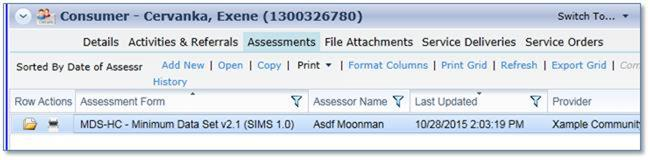
Consumer List after Assessment Save
After you have become an Assessment Provider to the consumer, their consumer record is always available to your organization's users through the [Consumer List].
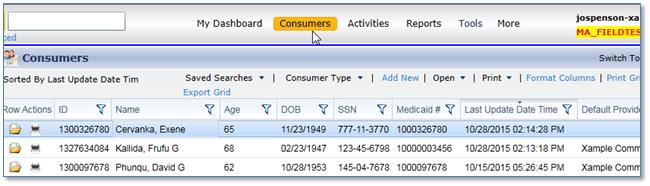
<end>.
